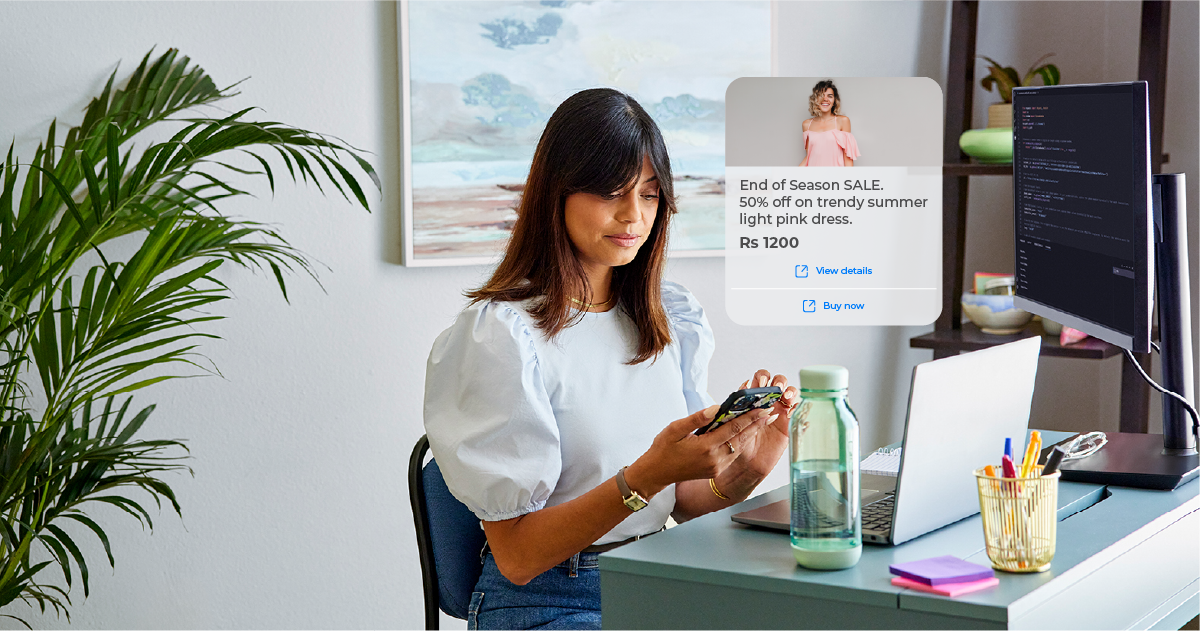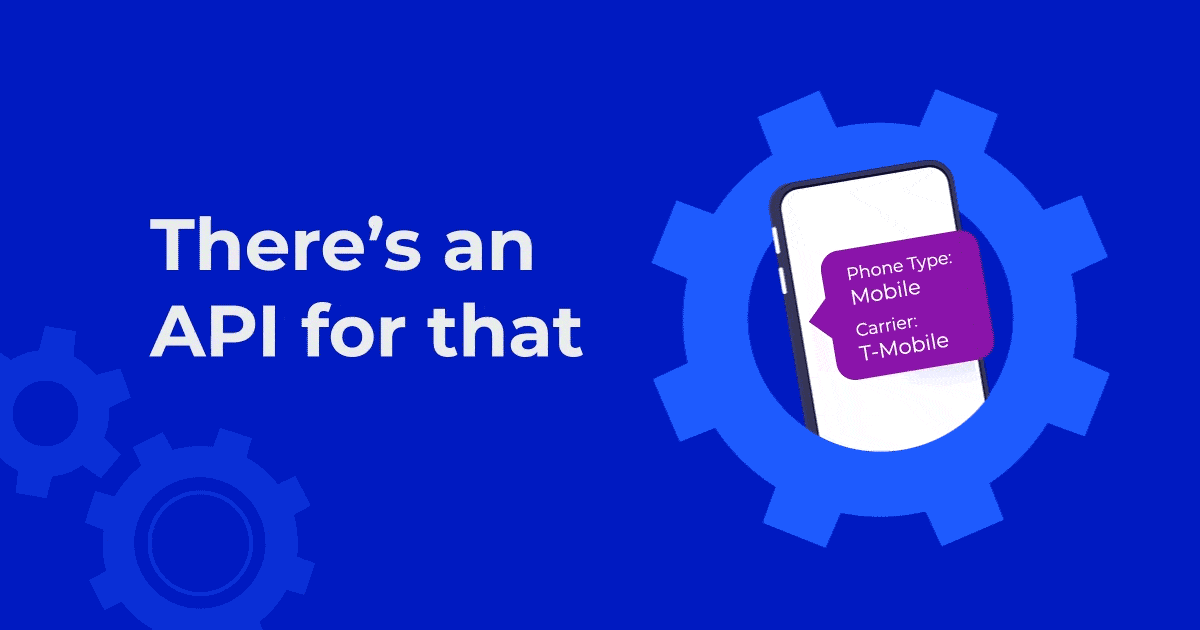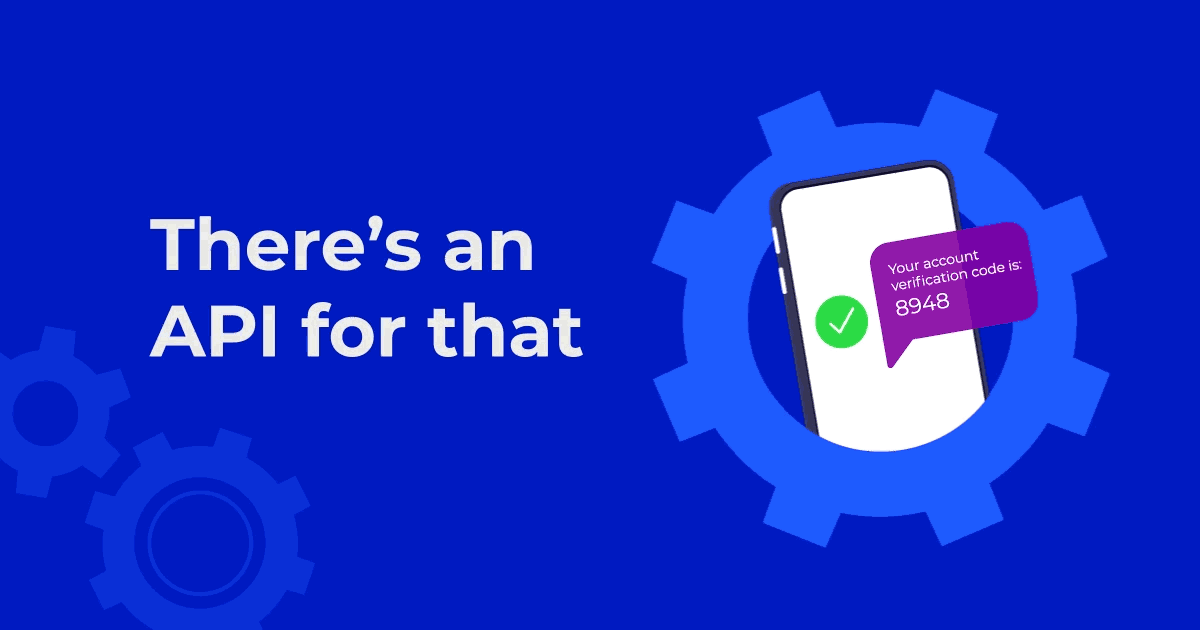Telesign’s SMS API services are now available as a Microsoft Flow Connector. Microsoft Flow is a cloud-based software tool that allows users to create and automate workflows across multiple applications and services without the need for developer help. This allows the user’s favorite apps to talk to each other and automate tasks, like sending an SMS.
Automated workflows are called “flows.” To create a flow, the user specifies what action should take place when a specific event occurs. For example, a user can set up a flow to receive SMS notifications whenever a Microsoft form is submitted, when other users upload documents to specific SharePoint or OneDrive file locations, when new sales opportunities are created in Dynamics 365 – the possibilities are endless.
Telesign is making it easy for users to automate the sending of SMS alerts, reminders and notifications to themselves or to other users across the globe and over the highest quality communications network directly from Microsoft Flow. The Telesign SMS connector allows the underlying service to talk to Microsoft Flow, PowerApps and Logic Apps. Users can leverage Microsoft Flow pre-built actions and triggers to build apps and workflows, and without integrating with Telesign APIs directly.
How To Get Started
All you need is a Microsoft account with Flow user permissions and a Telesign account to start sending text messages. Flow integrates with various Microsoft services, including PowerApps, Dynamics 365 and Office 365. The Microsoft Flow Admin Center allows an administrator to manage users, permissions and roles and ensure that employee created flows comply with data loss prevention policies.
To set up a Telesign account, visit: https://portal.telesign.com/signup – you will receive your CustomerID and API key, which is required to create your Microsoft Flow connection. If you are already a Telesign customer, all you need to do is add your CustomerID and API key information in the Telesign SMS Flow Connector to get started.
To download the Telesign SMS Connector, you can find it here: https://powerautomate.microsoft.com/en-US/connectors/details/shared_telesignsms/telesign-sms/ . Once downloaded, follow the directions and provide your information – enter the name of the connection, your Telesign CustomerID and API key and click create!
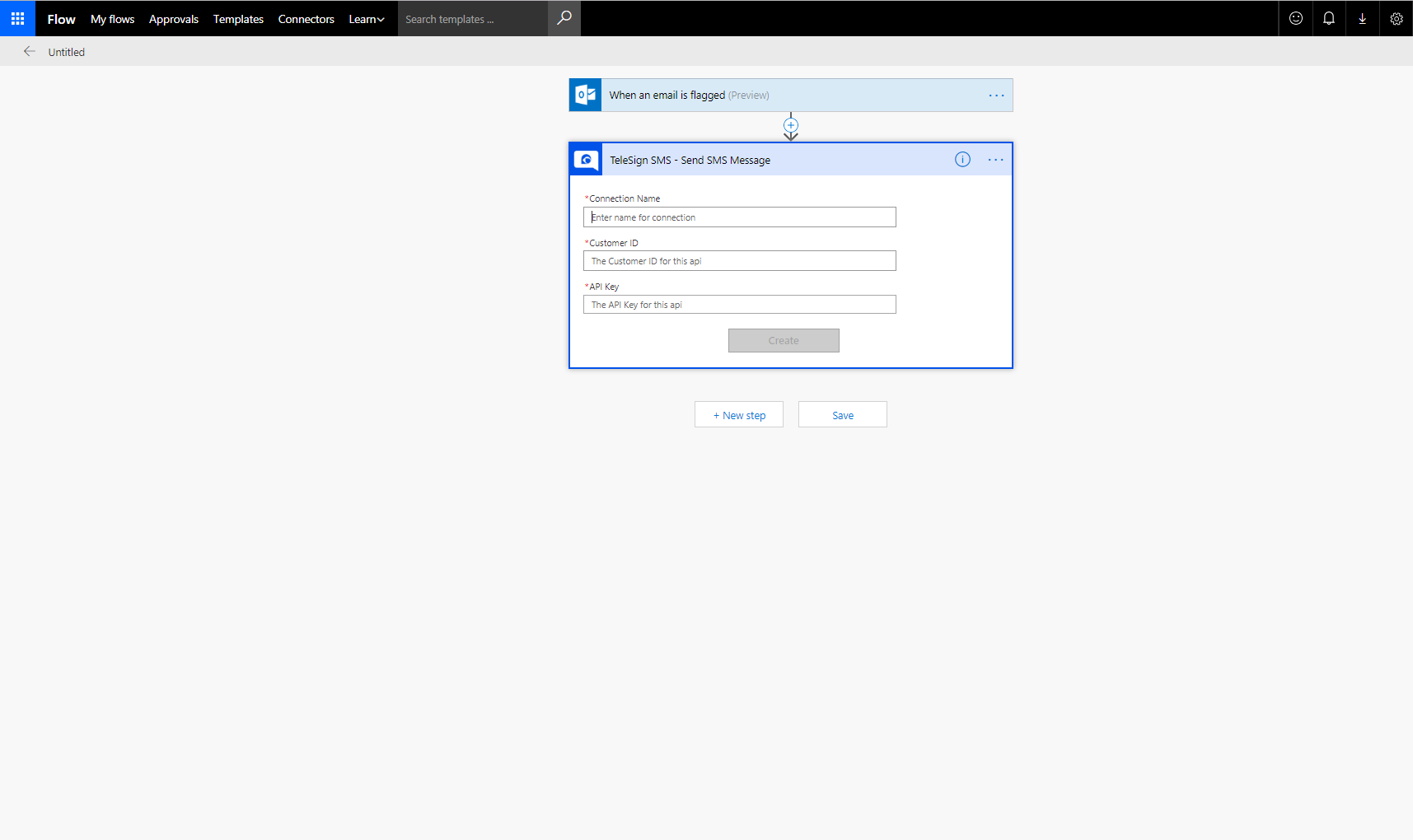
Once your connection is created, you are ready to build your flow and send SMS message with all necessary details. You will need to provide the phone number, the message text, the external ID (your phone number), the message type (most users select ARN to send alerts, reminders and notifications) and the Telesign Sender ID (you can get that from your Telesign account) – and click save!
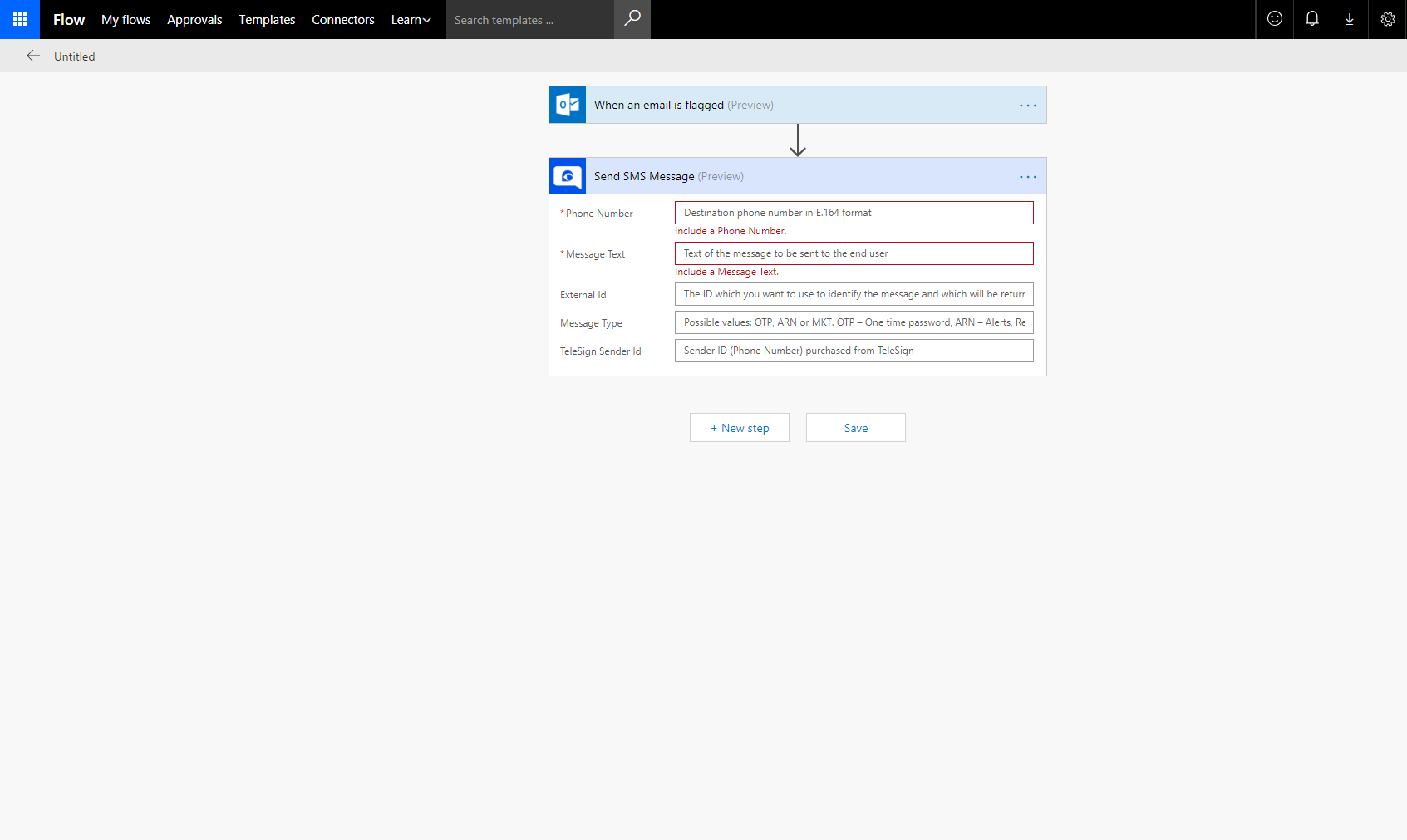
You’re now going to receive an SMS message when your workflow is triggered, in this example, when an email is received!Set up your automated SMS workflows today!”